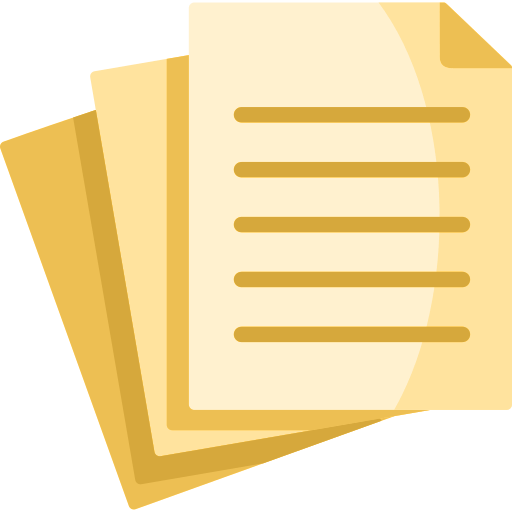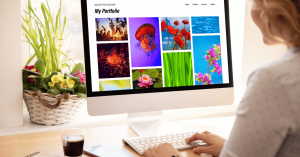Best Format To Scan Photos – How-To Guide on Digitizing Old Photos with the Best Resolution
If you’re organizing hundreds of old family photos, they can become challenging to sort, store, and backup The good news is, scanning your photo albums or film negatives is easier than you think! However, those new to digital photos may not know the best file format to use. In this guide, you’ll learn the best file formats for scanning your photos, how to upload them at home, and additional tips to keep in mind.
Options For Scanning Your Photographs
When photo scanning, you have two options. First, you can your images professionally scanned. Second, you can scan your pictures yourself. Each has its pros and cons – take a look below.
Option 1: Scan Your Photos At Home
If you have a scanner, you can save money by scanning the images yourself. Plus, you have total control over the final results – from the scanning resolution to image sizes. However, scanning old photos yourself is time-consuming and tedious, depending on how many images you want to digitize. Ensure your photos are clean is very important before scanning! Scanning old photos can also require additional editing skills, such as color correction, cropping, and other adjustments. Finally, you will need a reliable scanner to produce high-quality images. If you don’t have the time or equipment, you might want to consider getting your photos scanned professionally instead. https://imagerestorationcenter.com/wp-content/uploads/2021/03/Irc-Explainer-V3-1.m4v

Option 2: Hire A Professional To Scan Your Images
Companies such as CVS or Walmart have scanning services that can scan your photos for you, saving you the time it takes to do it yourself. Industry level scanners produce high quality scans and are usually pretty affordable.
What Are File Formats For Photo Scans?
The most common file formats for scanning old photos are JPEG, PNG, TIFF, and GIF. However, each come with their ups and downsides. Below, you’ll discover what file format best suits your scanning requirements.
JPEG File Format
Designed in 1992 by the Joint Photographic Experts Group, the reliable JPEG format is excellent for compressing a digital image to a smaller file size without losing quality.
The JPEG (Joint Photographic Experts Group) file format is one of the most widely used and versatile image compression formats in the digital world. It is designed primarily for storing and transmitting photographic images, making it a popular choice for digital photography and web graphics. JPEG achieves its compression by employing a lossy compression algorithm, which means that some image data is discarded during the compression process to reduce file size.
While this results in smaller file sizes and convenient storage, it can also lead to a loss of image quality, especially when images are heavily compressed. JPEG files use the extension “.jpg” or “.jpeg” and support millions of colors, making them suitable for photographs and images with complex color gradients. Additionally, JPEG files can be easily viewed and edited across a wide range of software and devices, making them highly accessible.
Pros Of Scanning In JPEG Format
- These digital images are easy to share between devices and ideal for uploading images to the Internet.
- You can store JPEG files on limited disk space because of their lossless format compression.
- They can support a wide range of colors.
Cons Of Scanning In JPEG Format
- The lossy compression on JPEG files comes with some data loss, which results in mediocre text displays.
- Editing JPEG files often results in low image quality due to their small file size.
PNG File Format
Short for Portable Network Graphic, PNG files were first uploaded in 1996. Creators specifically invented this file type for easy transfer on the Internet.
PNG is a widely used and versatile image format known for its lossless compression, making it ideal for various digital graphics and images. Unlike JPEG, PNG does not discard any image data during compression, ensuring that there is no loss in image quality. This feature makes PNG the preferred choice for images where precise details, text, or transparency are crucial, such as logos, diagrams, and graphics with sharp edges.
PNG files can also support transparency and semi-transparency, allowing for the creation of images with smooth transitions and sharp, clear edges. The file format uses the “.png” extension and can handle millions of colors, making it suitable for a wide range of applications. PNG files are widely supported across various software and platforms, and they are especially popular on the web for images requiring high quality and transparency.
Pros Of Scanning In PNG Format
- PNGs compress into a small file size better than JPEG files – there is minimal loss of image quality.
- They are the most widely accepted format among Internet users.
- They can scan in a full-color spectrum.
Cons Of Scanning In PNG Format
- They are not suitable for high-resolution prints.
- They require more space than other file formats.
- Some web browsers do not universally support them.

TIFF File Format
The Tagged Image File Format by Adobe aims to provide compatibility across all platforms. Like its counterparts, a TIFF file allows for lossless compression, albeit with the ability to keep your images in the best quality possible.
TIFF files are popular in professional and archival settings due to their ability to store images with exceptional detail and color accuracy. Unlike some other formats like JPEG, TIFF uses lossless compression or no compression at all, ensuring that all image data is preserved, making it ideal for tasks where image quality is paramount, such as medical imaging, publishing, and professional photography.
TIFF supports various color modes, including RGB, CMYK, and grayscale, making it adaptable to a wide range of industries and applications. TIFF files are also capable of containing multiple layers, channels, and even metadata, making them suitable for complex image editing and manipulation in software like Adobe Photoshop. While TIFF files tend to be larger in size due to their lack of compression, they remain a valuable choice when image fidelity and detail preservation are essential, and storage space is not a primary concern.
Pros Of Scanning In TIFF Format
- You can scan images in RGB and CMYK colors.
- TIFF files maintain layers, masks, and transparencies.
- TIFF files provide the best resolution and are ideal for photo scanning & printing.
- Compression doesn’t result in image data loss.
Cons Of Scanning In TIFF Format
- TIFF files are not compatible across many browsers and operating systems.
- They come with the largest file size, which can be challenging to upload.
What File Format Should You Use?
Ultimately, what format you use to scan each image file will depend on your preferences. If you’re after shareability, you might prefer to use a JPEG or PNG format. On the other hand, the TIFF format can work to your advantage if you want to use an image editor such as Adobe Photoshop for printing.
What Is DPI & Why Does It Matter When Scanning Photos?
The DPI or dots-per-inch on your digital files refers to how many pixels there are in a single image. The higher the DPI on your file type, the more you can enlarge your file size without losing quality. However, images with higher DPIs contain more image data also take up more space on your device. The pixel dimensions you select will depend on exactly what you want to do with your digital images. For instance, the sweet spot for archiving images is 300 DPI, while a DPI of 200 will suffice for image-sharing online. 300 DPI is also ideal for electronic display. You’ll want to increase the dots-per-inch on your images if you intend to enlarge file size or print them. The best way to determine the dots-per-inch on your pictures is to work backward. First, crop the original photo to fit the aspect ratio you want, then compute the resolution you need.
The Ideal Format For Scanning Images Is Up To You!
Ultimately, digitizing your old photographs is the best way to keep your memories safe. What format you use will depend on whether you want to upload your scans online or print them for display. If you want your images professionally scanned, contact our experts at Image Restoration Center today!